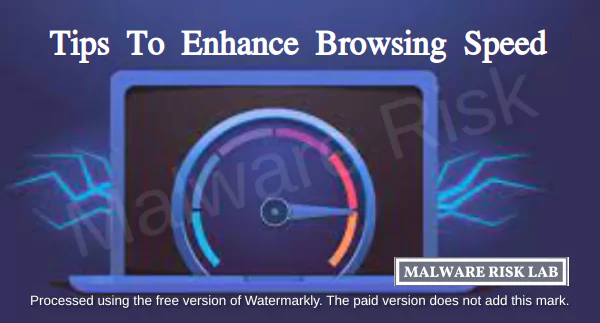In the digital age where internet is an integral part of everyday life, the speed at which one can browse the web has become a key consideration. Naturally, everyone wants the fastest and the most efficient browsing experience.
Quick Links
In this regard, if you’re looking for ways to optimize your web browsing speed, there are several strategies you can employ. Herein, we’ll delve into 10 practical tips to help streamline your internet experience, ranging from keeping your browser updated to using a faster DNS server and beyond.
1: Clearing browser cache
Understanding Browser Cache: A Key Component for Faster Browsing
The concept of browser cache is not something many people are well-versed with despite its vital role in regular internet browsing. Here’s a quick rundown: the cache is effectively a storehouse for temporary files and data your browser downloads when you visit various websites. This process allows you to view and load those sites faster during your subsequent visits, offering a seamless browsing experience.

The Cache and Browsing Speed: An Intertwined Relationship
While browsing, have you ever noticed a gradual slowdown over time? The culprit behind could be your browser’s cache. As time passes, and as you visit more and more websites, this cache keeps growing steadily. Your browser collects lots of temp files and data, filling up its storage capacity and, in turn, reducing your browsing speed.
Clearing Cache: A Regular Habit for Faster Browsing
To keep your browsing speed in check, a simple yet effective solution exists – regularly clear your browser cache. This will work to free up storage space on your computer, subsequently making your browsing sessions faster and smoother. Don’t worry about losing any essential information; clearing your cache only removes temporary files that your computer doesn’t need to run efficiently.
Navigating the Cache Cleaning Process: Make It A Routine!
Though the process may sound technical, clearing your browser cache is straightforward and easy to accomplish, even for the most casual computer user. The process slightly differs depending on the browser type you are using like Chrome, Firefox, Safari, or Edge. Each of them has a clear and accessible setting to clear your cache. Make it a routine to do this periodically for a more effective browsing experience.
Enhancing Browsing Speed: Small Steps, Significant Impact
These cache clearing steps are as simple as they get! Follow this method to sustain smooth browsing speed and ensure a more efficient browsing experience. By regularly clearing your browser cache, you effectively create more room for your computer to process new information, making your virtual exploration quicker and smoother.
2: Disabling unnecessary extensions
Browser extensions may not seem to be possible culprits when your browsing speed starts dragging, but they can surreptitiously eat into your bandwidth and slow things down. Each extension, however benign it may look, takes up a little bit of your networking and processing power. This impact is minimal if you run just a couple of them, but for those who have a dashboard full of extensions, the cumulative effect is significant.

Designed to give you quick access to various functions without having to leave your browser, extensions have become an integral part of the browsing experience for many of us. From password managers and language translators to ad-blockers and social networking helpers, they provide a plethora of features.
However, with the good comes the bad. Each extension you enable is like another tiny program running in the background, taking a share of your PC’s available memory and speed. And all that background activity can amount to a considerable slowing down of your browsing speed, sometimes to the point of frustration.
So, what’s the solution? It’s pretty straightforward. Review the browser extensions currently on your system. If you find any that you rarely use or can live without, it’s time to disable those or remove them entirely from your browser.
The good news is both Chrome and Firefox make this quite easy to do. For example, in Chrome, you simply go to the menu (three dots to the right of the address bar), choose “Extensions”, then “Manage Extensions”. Here, you can review all your installed extensions, and either disable or remove them as you see fit. check our recent article here for more details.
By doing this quick audit, you allow your browser to focus its power on the tasks you truly value. So don’t let underused or unnecessary extensions throttle your browsing speed. Remember, every bit of increased speed counts in the world of browsing.
3: Updating your browser
Browsing efficiency often boils down to how effectively your browser software operates. Continual change and evolution is a universal characteristic of the digital landscape. Software developers are always striving to enhance, improve, and patch their browsers, ensuring you the best optimum experience possible. The result is that you can see noticeable increases in browsing speed if you keep your web browser updated to the latest version.

In many instances, updates contribute to speed enhancement. With every new version released, the software becomes more streamlined and efficient, ensuring that your browsing remains smooth and quick. Furthermore, developers continually strive to make the software less resource-intensive, so updated versions can often run faster on the same hardware.
Moreover, these updates also address any existing bugs or glitches, which might have been affecting the browser speed. This implies that by having the latest version, you will be circumventing such issues that were most likely slowing down your browsing speed before the update.
Checking for updates is relatively straightforward in most browsers. Generally, you could find it in the settings or help menu of your browser. Some browsers even have automatic updates enabled. No matter the case, it’s always a good idea to make sure you are running the latest version of your browser for the best speed and overall browsing experience.
In addition, these updates often contain the latest security patches that can protect you from newly found threats. Therefore, this practice not only enhances your browsing speed but also significantly improves your online safety.
So, while it may seem like a small step in the grand scheme of enhancing browsing speed, keeping your browser software up-to-date is crucial.
Since these updates are frequently released, checking for them should become part of your regular routine.
Don’t forget: boosting browsing speed isn’t just about being able to load webpages faster. It’s about improving your overall online experience. When your browser works better, you can do more and enjoy more — all with fewer interruptions.
4: Switching to a faster DNS server
The Default DNS Server: Not Always the Fastest Option
When you connect to the internet through your Internet Service Provider (ISP), they typically assign you a default Domain Name System (DNS) server. This server plays a significant role in your browsing experience as it essentially translates the website names you type into the browser into IP addresses that computers understand. While the DNS server from your ISP can be reliable, it isn’t always the fastest option available.

The Impact of the DNS Server on Browsing Speed
Browsing speed and the efficiency of retrieving web content heavily rely on the speed and efficiency of your DNS server. Each time you browse a website, your browser sends a request to the DNS server to take the website’s name (for example, google.com), and translate it into the website’s IP address.
If that DNS server is slow, it could delay how fast that website loads in your browser, stalling your browsing experience. Websites will load slower and may even hang if the DNS response time is prolonged.
Switching DNS Servers: A Potential Speed Boost
As a rule, ISPs assign a default DNS server that’s geographically close to you, which should be quick and reliable. However, depending on network congestion and other variables, these servers may not always provide the fastest response times.
Other DNS servers, like Google DNS or OpenDNS, often provide superior performance in terms of speed. Many users have seen significant speed increases simply by switching to a higher-performing DNS server. Faster response times mean websites load quicker and your overall online experience tends to be smoother.
Safety Considerations When Switching DNS Servers
Aside from speed, there can be other benefits of switching DNS servers, such as increased reliability and better security. Third-party DNS servers often have security features built into them to protect against phishing and other online threats.
Tip: Before switching DNS servers, research to ensure that your chosen provider is trustworthy. Remember, all your traffic goes through this server, making it a vital part of your online safety.
Making the Switch: It’s Easier Than You Think
Changing your DNS server is relatively simple, and it involves just a few steps on your computer’s network settings. You can also change your DNS settings directly on your router so that every device on your home network benefits from the speed boost.
Though this involves tinkering with your network settings, many DNS servers provide step-by-step guides on how to make the switch. So, before you accept slow browsing speeds as a given, consider exploring faster DNS servers. Your browsing experience could be just a quick switch away.
5: Limiting tabs
Tab Management: A Crucial Element in Speeding Up Browsings
The operation of a computer’s memory is no different from the brain of its user – both can only handle a limited amount of tasks at once. Every time you open a new tab or window on your browser, you’re commanding your computer’s memory to allocate resources to that operation. This occurs regardless of whether you interact with that tab, leading to your device’s memory becoming unnecessarily engaged with this idle operation.

When there’s an excessive accumulation of open windows and tabs, your computer’s memory and processing power are subjected to continuous stress. This strain becomes evident through slow and lagging browser speed, ultimately impacting your overall browsing experience.
End the Unneeded: Close Extra Tabs and Windows
To maintain the speed of your browsing and the performance of your computer, it becomes key to end multiple simultaneous operations, i.e., close any unused tabs or windows. An idle tab open in the background isn’t as harmless as it appears, but acts as a disguised chunk of your computer’s memory being wasted.
Closing unwanted tabs and windows is a simple practice that can vastly boost your browsing speed. It frees the consumed memory space and allows the processor to direct its potential towards fewer functions – and thus, operates more efficiently.
Carefully managing the number of tabs can also enhance the life of your device, as unnecessary stress on the processor can cause early hardware deterioration. Remember, in the world of tabs and windows, less really is more.
Try It Out: Notice the Difference
Next time your browsing begins to lag, hit a quick pause and take a look at your open tabs and windows. Shut down those you do not need and witness the immediate transformation of your browsing speed. The freedom of extra resource allocation can truly give your internet exploration the speed and efficiency it deserves. After all, smooth, fast browsing is just a closed tab away.
6: Using a faster browser
Browser Types and Internet Speeds: It’s a Match Game
As per digital norms, not all web browsers are constructed equal. Each browser has its own key features and specialties. What you probably didn’t realize is that the speed of browsing can also vary significantly between different browsers.

Browsers and their Functions
From the much-used Google Chrome to the classic Microsoft Edge, a myriad of options are available at your disposal. Each operates with a different algorithm and server usage, two factors that are instrumental in determining browsing speed.
Specifics about Browsers
For instance, for Apple users, Safari might be the go-to browser. It’s engineered to prioritize efficiency and designed specifically to optimize Mac performance. But the speed-boost might not be as prominent if used on a PC.
On the other hand, Google Chrome, which enjoys a large share of the internet browser user base, has established itself as a high-speed, reliable option regardless of the platform you are browsing on. Yet, it has its downsides with high memory usage potentially slowing down your computer over lengthy sessions.
Alternative Browser Options
Experimenting with different browsers may seem tedious, but if you’re looking for a faster and smoother online experience, it’s worth the effort. Give Firefox a spin if you’re looking for something that balances swift browsing with less memory usage. If privacy is a concern along with speed, Brave could be another option, blocking ads and trackers by default resulting in swift loading times.
Considering Multiple Browsers
The key here is to not limit yourself to just one browser. Compatibility, browsing habits, and device specifications should all factor into your selection. It’s a matter of matching your priorities and browsing requirements with the browser’s specializations. Test a few out and you might just notice major improvements in loading speeds and your overall internet experience.
7: Blocking pop-ups and ads
Understanding the Drag on Browsing Speed
The internet is designed to be lightning fast, so why does it often feel like you’re wading through digital molasses? Pop-ups and ads can be the sneaky culprits slowing down your browsing speed. These annoying interruptions not only disrupt your browsing experience, but they also demand bandwidth and memory, taxing your device and clogging up your internet speed.

Defensive Browsing: Pop-up and Ad Blockers
A solution you might want to consider is to employ a pop-up or ad blocker. By deploying these tools, your browser can focus on loading the necessary site content, instead of wasting time and resources on unwanted ads and pop-ups.
Choosing an Ad Blocker
Several ad blockers are available for the average internet goer. Some of the more popular options include AdBlock Plus, uBlock Origin, and Poper Blocker. These browser extensions are easily installed and can provide fast relief from the onslaught of digital marketing.
The Added Benefits of Clarity and Privacy
In addition to speeding up your browsing speed, ad and pop-up blockers create a cleaner looking browsing experience and help to protect your privacy. Many ads and pop-ups are designed to track your website visits and even your clicks, compiling data on your browsing habits. Using ad and pop-up blockers can limit the amount of data collected about you and make your browsing more secure.
8: Setting a blank home page
There’s no denying that the internet is flourishing with a myriad of fascinating websites. Some are lavishly decorated with high-resolution images, intricate animations and other complex graphic elements. While these aesthetics might be visually captivating, they can significantly impede your browser’s start-up speed. Especially when such a resource-intensive site is your set home page.

Your browser must load all the elements of your home page every time you launch it. Now, imagine if your home page is a particularly graphic-heavy or complex one! It will consume more time and resources to fully render the page before you can begin your browsing session. This scenario might be familiar: you click your browser icon, and then you wait…and wait.
Fortunately, there’s a simple solution to hasten your browser’s start-up speed: consider changing your home page. It’s as easy as pie! Don’t feel compelled to designate a news website, social media platform or email client as your home page. What you need is a page that is less demanding on your browser—something easier to load.
To dramatically speed up the loading time, you may set a blank page as your home page. With no elements to load, your browser will spring to life almost instantaneously. Some browsers offer speed-dial or top-visited pages instead of a blank page, which provides quick access to your favorite websites without slowing down the loading time.
Alternatively, if you prefer having a specific page open at start-up, pick a simple, minimalist website. A site with fewer photographic backgrounds, less inline videos, and fewer animations would be ideal. This way, you are provided with quick access to a preferred resource without overburdening your browser.
Tip: As insensitive and anti-art it may sound, by embracing simplicity and avoiding graphical overloads, you can significantly enhance your browsing speed. Remember, in the digital world, sometimes less is more!
9: Using a private browsing mode
Leveraging Your Browser’s “Stealth” Mode for Enhanced Speed
All technical mumbo-jumbo aside, your browser has a secret weapon that not all of us are aware of – the ‘private’ or ‘incognito’ mode. These modes, available on most web browser platforms, are not just for covert online activities, they can also serve as a tactical approach to boost your browsing speed.

The Science Behind the Mode
On a typical browsing day, your browser is constantly compiling a behind-the-scenes dossier. This includes cookies (the digital kind!), temporary internet files, and a comprehensive record of your browsing history. Unfortunately, these seemingly trivial data elements can accumulate over time and take a toll on your browser’s speed.
Switch and Speed-Up
Why does private or incognito mode make a difference? It’s simple – this “stealth” mode operates on the principle of not storing these aforementioned pieces of data. No cookies are collected, no temporary files stored, and there’s no record of your browsing history. This significant reduction in data collection and storage can lead to a noticeable escalation in your browser’s speed.
Never tried it before? Go ahead, try switching your browsing to private mode the next time your browser is lagging. Keep in mind, however, that while this move may help with browsing speed, it does come with a caveat – since your browsing history isn’t stored, you won’t be able to look up any sites you’ve visited once you close your browser.
Cursor Dragging? Try ‘Private Mode’
Often a snail-paced browser can derail your plans of finishing that project, streaming your favorite movie, or even just mindlessly scrolling through your feed. If you find your browser slowing down, remember the simple solution – switching to private or incognito mode. It may just be the turbocharge you need to sail through your online activities.
10: Turning off images
Importance of Images and Your Browsing Speed
Images can enhance the visual appeal of a webpage and provide insightful information, but they can also consume a lot of bandwidth. When browsing the internet, each image on a webpage can increase the loading time. While high-speed internet connections can handle this increased demand easily, it can dramatically slow down browsing on slower connections or mobile data plans.

Understanding Bandwidth and Image Loading
When you visit a website, your browser downloads various types of data, including the text, images, and scripts that make up the webpage. Images, especially high-resolution ones, are denser and consume more data than text, making them the primary reason for many slow-loading webpages. As they require significant bandwidth to download, they can limit your browsing speed, particularly if you’re using a slower internet connection.
The Role of Browser Settings
While images enrich your browsing experience, they are not always necessary, especially when browsing speed is more important to you. Most modern web browsers give you the option to disable image loading. This feature is commonly found on the settings page of your browser of choice. By turning off images, you can save significant bandwidth, and in turn, dramatically improve your browsing speed.
Conscious Decisions on Graphics: Weighing Speed Vs. Experience
Before you go ahead and disable images, it’s worth noting that this may impact your overall browsing experience. You may face difficulties in understanding the content of some webpages that rely heavily on visual elements. Nonetheless, if speed is of essence to you or if you’re faced with limited data plans, it might be a practical decision to prioritize load time over aesthetics and turn off images.
More than just Turning off Images
Moreover, enhancing your browsing speed is not just about turning off your images. Other strategies such as reducing the number of open tabs, keeping your browser updated, or using a minimalistic browser can similarly improve your browsing speed. The key is to find the right balance that works for your specific browsing needs and preferences.
Summing Up
To wrap it up, enhancing your browsing speed doesn’t necessarily require technical expertise or big investments. It mostly boils down to maintaining good browsing habits such as regularly cleaning cache, updating your browser and using ad-blockers. Following these simple but effective tips is likely to result in a smoother, faster-browsing experience, freeing you from long loading times and unnecessary clutter. Make these strategies a practice and navigate the digital world with greater ease and efficiency.

Nishant Verma is a senior web developer who love to share his knowledge about Linux, SysAdmin, and more other web handlers. Currently, he loves to write as content contributor for ServoNode and also collaborated with MRLabs now.