In today’s digital age, push notifications have become an integral part of our online experience. These notifications serve as a way for websites and applications to communicate with us, providing updates, reminders, and other important information. While push notifications can be helpful, they can also be overwhelming and intrusive, causing distractions and disrupting our workflow. Therefore, it is crucial to understand the importance of managing push notifications effectively.
Quick Links
Properly managing push notifications allows us to regain control over our browsing experience. By turning off unnecessary notifications, we can minimize distractions and improve our productivity. Additionally, managing push notifications helps to conserve battery life, as these notifications can consume a significant amount of power when constantly appearing on our devices. Furthermore, by selectively allowing notifications from only the most relevant sources, we can ensure that we receive updates that are truly important to us.
What are push notifications – Chrome, Firefox, MS Edge, Safari
Before diving into the process of turning off push notifications on browsers, it is essential to have a basic understanding of how push notifications work on different browsers. While the concept of push notifications remains the same across browsers, the methods for managing them may vary.

In Chrome, push notifications are managed through the browser’s settings. Firefox, on the other hand, allows users to control notifications through both the browser settings and the individual website settings. Microsoft Edge provides similar options as Chrome, while Safari, the default browser for Apple devices, has its own unique approach to managing push notifications. Understanding these differences will enable us to navigate the settings and turn off push notifications effectively.
Reasons to turn off push notifications
While push notifications can be beneficial, there are several reasons why one might choose to turn them off. Firstly, push notifications can be distracting, interrupting our focus and hindering productivity. Constantly receiving notifications can lead to a loss of concentration and prevent us from fully engaging in our tasks. Secondly, push notifications can be overwhelming, especially when coming from multiple sources.
The constant stream of notifications can cause information overload and result in unnecessary stress. Lastly, push notifications can be a drain on device battery life. Each notification requires power to be displayed, and when notifications are frequent, the battery can be depleted rapidly. For these reasons, it is crucial to consider turning off push notifications, especially when they are not essential.
Steps to turn off push notifications on Chrome
To turn off push notifications on Chrome, follow these simple steps:
Step 1: Open Chrome and click on the three vertical dots in the top-right corner of the browser window.

Step 2: From the dropdown menu, select “Settings.”
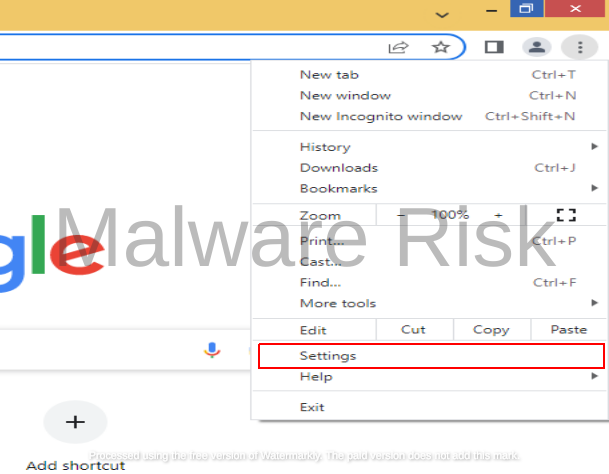
Step 3: In the Settings menu, click on “Privacy and security” in the left sidebar.
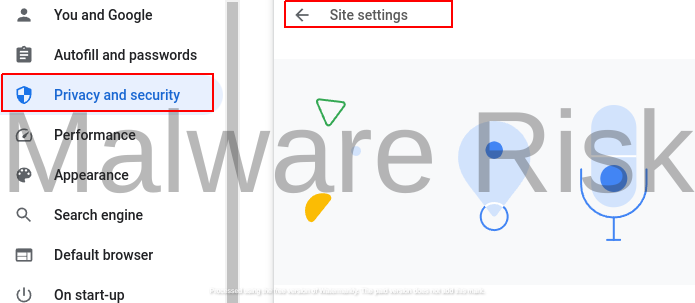
Step 4: Scroll down to find the “Site settings” section and click on “Notifications.”

Step 5: In the Notifications settings, choose the option “Don’t allow sites to send notifications” to turn off push notifications completely.

Step 6: Alternatively, you can manage notifications on a per-site basis by scrolling down to the “Allowed to send notifications” section and selecting the websites from which you want to receive notifications.
By following these steps, you can regain control over the push notifications you receive on Chrome and minimize distractions.
Steps to turn off push notifications on Firefox
To manage push notifications on Firefox, use the following steps:
Step 1: Open Firefox and click on the three horizontal lines in the top-right corner of the browser window.
Step 2: From the dropdown menu, select “Settings.”

Step 3: In the Settings menu, click on “Privacy & Security” in the left sidebar.

Step 4: Scroll down to the “Permissions” section and click on the “Settings” button next to “Notifications.”

Step 5: In the Notifications settings, you can choose to block all notifications by selecting the “Block new requests asking to allow notifications” checkbox.

Step 6: Alternatively, you can manage notifications on a per-site basis by clicking on the “Allow or Block” option for the websites from which you want to receive notifications.

By following these steps, you can customize your notification preferences on Firefox and reduce unwanted interruptions.
Steps to turn off push notifications on MS Edge
To manage push notifications on MS Edge, follow these steps:
Step 1: Open MS Edge and click on the three horizontal dots in the top-right corner of the browser window.
Step 2: From the dropdown menu, select “Settings.”

Step 3: In the Settings menu, click on “Cookies and site permissions” in the left sidebar.

Step 4: Scroll down to find the “Notifications” section and click on it.

Step 5: In the Notifications settings, you can choose to block all notifications by toggling the switch next to “Ask before sending (recommended)” to the off position.

Step 6: Alternatively, you can manage notifications on a per-site basis by scrolling down to the “Allow” section and selecting the websites from which you want to receive notifications.
By following these steps, you can take control of the push notifications you receive on MS Edge and create a more focused browsing experience.
Steps to turn off push notifications on Safari
To manage push notifications on Safari, use the following steps:
Step 1: Open Safari and click on “Safari” in the top-left corner of the screen.
Step 2: From the dropdown menu, select “Preferences.”

Step 3: In the Preferences window, click on the “Websites” tab.
Step 4: In the left sidebar, click on “Notifications.”

Step 5: In the Notifications settings, you can choose to block all notifications by selecting the “Deny” option next to “Allow websites to ask for permission to send push notifications.”
Step 6: Alternatively, you can manage notifications on a per-site basis by selecting individual websites from the list and choosing “Deny” or “Allow.”

By following these steps, you can customize your push notification settings on Safari and reduce distractions while browsing.
Additional tips for managing push notifications
In addition to turning off push notifications, there are a few extra tips to help manage notifications effectively:
- Regularly review and update your notification settings to ensure they align with your current preferences.
- Prioritize notifications from essential sources, such as work-related applications or important news outlets.
- Use notification filters or rules to categorize and organize notifications based on their importance.
- Consider using a notification management app or browser extension to further streamline and control your notifications.
- Be mindful of the websites and applications you grant permission to send push notifications and revoke access when necessary.
By implementing these tips, you can optimize your notification management strategy and regain control over your digital experience.
Benefits of turning off push notifications
Turning off push notifications can have numerous benefits:
- Improved focus and productivity: By eliminating unnecessary distractions, you can concentrate better on your tasks and increase overall productivity.
- Reduced stress and anxiety: Minimizing the constant stream of notifications can help alleviate stress and anxiety caused by information overload.
- Extended device battery life: By preventing unnecessary notifications, you can conserve battery power and extend the lifespan of your device.
- Enhanced privacy and security: Limiting the number of websites and applications that can send notifications helps protect your privacy and reduces the risk of potential security breaches.
By taking control of your push notifications, you can enjoy a more streamlined and personalized online experience.
Conclusion
In conclusion, push notifications can be both helpful and overwhelming. While they serve as a valuable tool for staying informed and connected, managing them effectively is crucial to maintain focus and productivity. By following the step-by-step guides provided, you can turn off push notifications on Chrome, Firefox, MS Edge, and Safari, tailoring your browsing experience to your needs.
Additionally, implementing additional tips for managing push notifications can further enhance your digital experience. By taking control of your notifications, you can enjoy a more focused, streamlined, and productive online experience. So, why wait? Start managing your push notifications today and harness the full potential of your browsing experience.

Nishant Verma is a senior web developer who love to share his knowledge about Linux, SysAdmin, and more other web handlers. Currently, he loves to write as content contributor for ServoNode and also collaborated with MRLabs now.

