Are you encountering an annoying “ERR_SSL_PROTOCOL_ERROR” message every time you try to visit a website using Google Chrome? Don’t worry, you’re not alone. This common error can be frustrating, but fortunately, there are solutions available to help you fix it and get back to browsing without interruption.
Quick Links
In this article, we will explore the causes behind the ERR_SSL_PROTOCOL_ERROR and provide you with step-by-step instructions to resolve it. Whether you’re a tech-savvy user or a beginner, we’ve got you covered.
Our expert team has carefully researched and tested different methods to fix this error, ensuring that the information we provide is accurate and up-to-date. We understand the importance of maintaining a secure connection while browsing the web, and we’re here to help you overcome any obstacles you may encounter.
So, if you’re tired of seeing the ERR_SSL_PROTOCOL_ERROR message and ready to regain access to your favorite websites, read on. By the end of this article, you’ll be equipped with the knowledge and tools necessary to eliminate this pesky error for good.
Understanding ERR_SSL_PROTOCOL_ERROR
The ERR_SSL_PROTOCOL_ERROR is an error message that appears when there is an issue with the SSL (Secure Sockets Layer) connection between your browser and the website you’re trying to access. SSL is a security protocol that ensures a secure and encrypted connection between your device and the website server. When this error occurs, it means that the SSL handshake process has failed, preventing a secure connection from being established.

There can be several reasons behind the ERR_SSL_PROTOCOL_ERROR. It could be due to an incorrect SSL certificate configuration, compatibility issues between your browser and the website, or problems with your network settings. Understanding the root cause of the error is crucial in finding an effective solution. Let’s dive deeper into some of the common causes of this error.
Common causes of ERR_SSL_PROTOCOL_ERROR
- SSL certificate issues: One of the most common reasons for encountering the ERR_SSL_PROTOCOL_ERROR is an SSL certificate problem. This could be due to an expired, invalid, or misconfigured SSL certificate on the website’s server. When your browser tries to establish an SSL connection, it checks the validity and authenticity of the SSL certificate. If it detects any issues, it throws the ERR_SSL_PROTOCOL_ERROR.
- Outdated browser or cache: Another possible cause of the ERR_SSL_PROTOCOL_ERROR is using an outdated version of the Chrome browser. Older versions may have compatibility issues with certain SSL configurations, leading to the error. Additionally, a corrupted or outdated cache can also interfere with the SSL handshake process and trigger the error.
- Browser extensions and firewalls: Some browser extensions and firewalls can interfere with SSL connections, causing the ERR_SSL_PROTOCOL_ERROR. These extensions and firewalls may have their own SSL inspection mechanisms that conflict with the website’s SSL certificate. Disabling or configuring these extensions and firewalls appropriately can often resolve the error.
- Incorrect system clock and date: The SSL certificate validation process relies on the system clock and date to ensure the certificate’s validity. If your computer’s clock is set incorrectly or the date is inaccurate, it can lead to an SSL handshake failure and result in the ERR_SSL_PROTOCOL_ERROR.
- Website SSL configuration: The error can also occur if the website’s SSL configuration is not properly set up. This could include issues with the SSL protocol version, cipher suites, or other SSL-related settings. In such cases, the website administrator needs to review and update the SSL configuration to resolve the error.
It’s essential to understand these common causes to effectively troubleshoot and fix the ERR_SSL_PROTOCOL_ERROR. In the next section, we will walk you through the step-by-step troubleshooting process to help you resolve this error and regain access to the websites you want to visit.
Troubleshooting ERR_SSL_PROTOCOL_ERROR In Chrome
To fix the ERR_SSL_PROTOCOL_ERROR, follow these troubleshooting steps. Start with the first method and proceed to the next if the error persists.
Checking SSL certificate validity
- Start by checking the SSL certificate validity of the website you’re trying to access. You can do this by clicking on the padlock icon in the address bar. A dropdown menu will appear.

- Select “Certificate” or “Certificate Information” from the menu to view the SSL certificate details.
- Check the “Validity” section to ensure that the certificate is not expired. If it is expired, contact the website administrator to renew the certificate.
If the SSL certificate appears to be valid, proceed to the next step.
Updating Chrome browser and clearing cache
- Ensure that you’re using the latest version of the Chrome browser. To update, click on the three-dot menu icon in the top-right corner and go to “Help” > “About Google Chrome.” If an update is available, it will be installed automatically.

- After updating, clear your browser cache to eliminate any potential conflicts. Go to “Settings” > “Privacy and Security” > “Clear browsing data.” Select “Cached images and files” and click on “Clear data.”
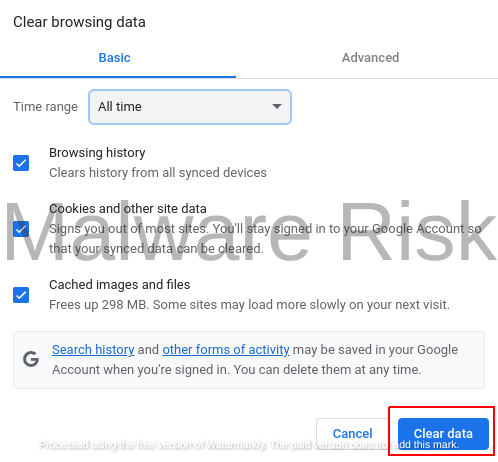
Once you’ve updated the browser and cleared the cache, check if the ERR_SSL_PROTOCOL_ERROR persists. If it does, move on to the next step.
Disabling browser extensions and firewalls
- Disable all browser extensions temporarily. Go to “Settings” > “Extensions” and toggle off each extension.

- Test if the error still occurs. If the error disappears, it means one of the extensions was causing the issue. Enable the extensions one by one to identify the culprit.
- Additionally, check your firewall settings and temporarily disable any SSL inspection mechanisms. Consult the firewall documentation or contact your network administrator for guidance.
After disabling the extensions and firewalls, check if the error is resolved. If not, proceed to the next step.
Checking system clock and date settings
- Ensure that your computer’s clock is set correctly. In Windows, right-click on the clock in the taskbar, select “Adjust date/time,” and make the necessary adjustments.

- Double-check that the date is accurate as an incorrect date can cause SSL handshake failures.
- Restart your computer to apply the changes and check if the ERR_SSL_PROTOCOL_ERROR is resolved.
If the error persists, move on to the next troubleshooting step.
Verifying website’s SSL configuration
- Contact the website administrator or support team and inform them about the ERR_SSL_PROTOCOL_ERROR you’re experiencing.
- Provide them with details about your browser, operating system, and the specific error message.
- The website administrator will review the SSL configuration and make necessary changes to ensure compatibility with your browser.
Waiting for the website administrator to fix the SSL configuration may take some time. If you can’t wait, try accessing the website using a different browser to see if the error occurs there as well.
Contacting website administrator for support
If none of the troubleshooting steps have resolved the ERR_SSL_PROTOCOL_ERROR, it’s time to reach out to the website administrator for further assistance. Explain the steps you’ve already taken and provide any additional information they may need to diagnose and fix the issue.
Tip To Remember: The website administrator is responsible for ensuring the proper SSL configuration. They will have the necessary expertise to resolve any server-side issues that may be causing the error.
Conclusion
Encountering the ERR_SSL_PROTOCOL_ERROR in Chrome can be frustrating, but with the right troubleshooting steps, you can resolve the issue and regain access to your favorite websites. In this article, we have covered the common causes of this error and provided step-by-step instructions to help you fix it.
Remember to check the SSL certificate validity, update your Chrome browser, clear cache, disable browser extensions and firewalls, verify system clock and date settings, and contact the website administrator if needed. By following these steps, you’ll be able to troubleshoot and resolve the ERR_SSL_PROTOCOL_ERROR, ensuring a secure and uninterrupted browsing experience.

Nishant Verma is a senior web developer who love to share his knowledge about Linux, SysAdmin, and more other web handlers. Currently, he loves to write as content contributor for ServoNode and also collaborated with MRLabs now.

